Modify Data
In this guide, we will explain how to modify an existing FloydHub dataset. First, browse until the dataset you want to modify from the web dashboard, then click on Modify Data button as showed in the picture below.
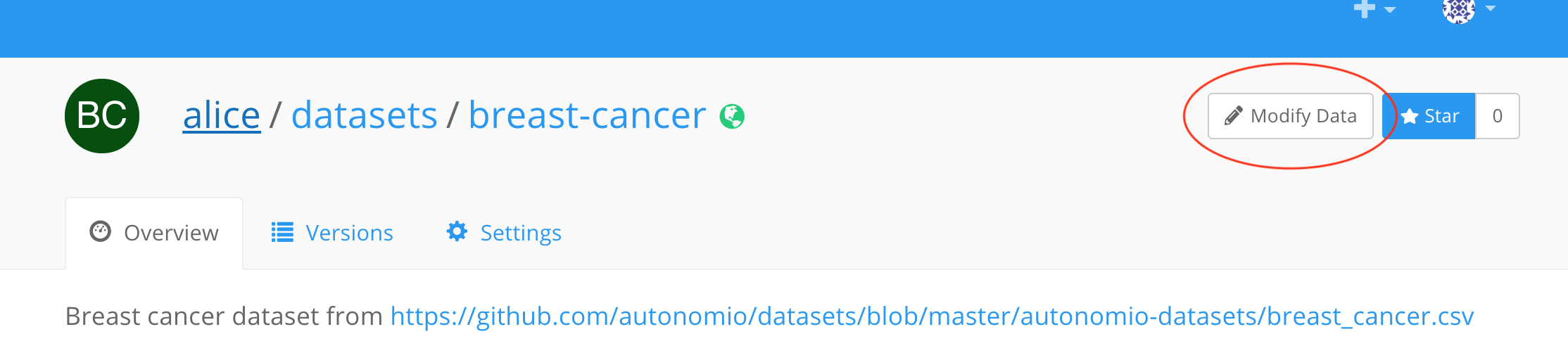
This will open a Workspace on a Standard CPU machine with the content of the dataset version you have choose to modify in the /floyd/home/ directory. If you need to merge different datasets, you can attach up to 5 different datasets to the Workspace, then remember to copy and organize the content inside the /floyd/home/ directory. You can also use the Jupyter Lab built-in data upload feature to upload up to 15MB of data.
Jupyter Lab builtin upload
Unfortunately the built-in upload feature doesn't provide any feedback during the upload process. However, a fix for this feature is currently on our Roadmap.
Once you are done, stop the Workspace and all the content in the /floyd/home directory will become available as a new dataset version.
Modify Data FAQS¶
Here a list of Frequently Asked Questions about FloydHub Modify Data.
Can I use a different type of machine/environment when modifying data?¶
No, you can only use the default machine (standard cpu machine) and environment (Tensorflow) to modify datasets. The modify dataset workflow is only meant for downloading new files and moving files around. If you wish to do processing on your datasets, you should use a full workspace.
Can I automatize this process from the CLI?¶
No, this is currently a manual process and you need to use the browser to modify your dataset.
I have accidentaly closed the Workspace related to a Modify Data session, and I'm not able to retrieve it from the web Dashboard, what can I do?¶
Your workspace will automatically timeout due to inactivity. But if you are not sure, please contact us via support and we can fix it for you.