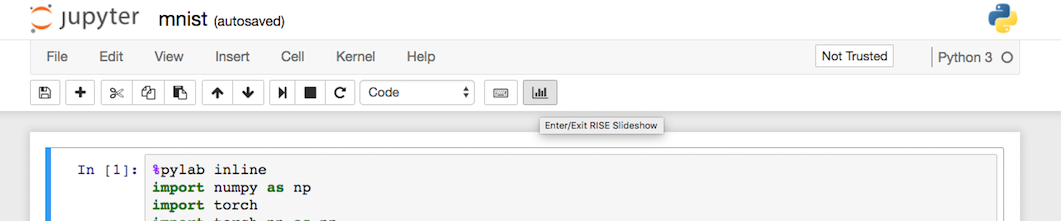Install Extra Dependencies
Floydhub's environments come with many common deep learning and machine learning packages and dependencies preinstalled. Examples of pre-installed packages include numpy, scipy, OpenCV, OpenAI Gym, SpaCy, etc.
If you need additional or custom packages, you can install them before running your job.
Installing Python dependencies¶
If your code needs additional Python packages at run time, you can add them to
a special file named floyd_requirements.txt. If you want to install
non-Python packages, please see here.
It is similar to Python's requirements.txt file and should be present in the same directory from where you issue the floyd run command. This is a special file that will be read before your job is started and the packages listed here will be installed before running your job.
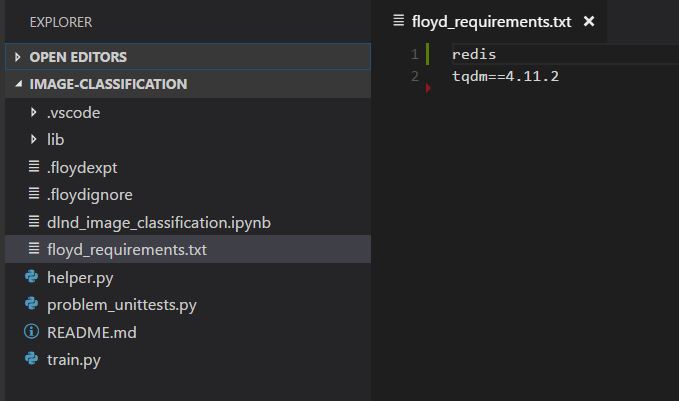
Here is an floyd_requirements.txt example file:
redis tqdm==4.11.2
When this file is present in the project's root directory, any job that is run inside this project will have the redis and tqdm (version 4.11.2) packages installed and available at runtime.
Important
Installing a different TensorFlow or PyTorch version from the one provided by the environment can break the existing environment and cause reproducibility issue. Be careful!
Notes¶
- Only Python packages: This will only install Python packages available in PyPI. Please ensure that the package you are trying to install is available.
- One package per line: Ensure that you have only one package per line in
floyd_requirements.txt - Installing specific versions: You can install specific versions of packages using the
<package>==<version>notation. For example, an entrytqdmwill install the latest version of the package, buttqdm==4.11.2will force install that specific version.
Installing Non-Python Dependencies¶
You might want to install non-Python packages or other packages that have custom installation steps. If you are using a Jupyter Notebook with FloydHub Workspaces, you can follow these steps to install arbitrary packages interactively.
If you are running a script using the floyd run "<command>" command, you can do one of the following:
-
Include the installation steps in the
<command>For example, to install OpenAI Universe before running your actual script
train.py:$ floyd run "git clone https://github.com/openai/universe.git && cd universe && pip install -e . && python train.py"This will clone the Universe git repo, install it and then execute
pythontrain.py. -
Create an installation script:
Including the setup instructions in the
runcommand can get unwieldy very soon. An alternative would be to create a bash script with the sequence of setup commands (say,setup.sh) and then execute this bash script as part of yourfloyd run.Here's an example of what
setup.shmight look like:#!/bin/bash git clone https://github.com/openai/universe.git cd universe pip install -e .
Execute the setup bash script in your
floyd runcommand before your actual job:$ floyd run "bash setup.sh && python train.py"
Note
Your job will run in a Linux environment. You can use the APT package
manager to install dependencies using apt-get.
Installing Dependencies Inside Workspace¶
You can install packages (Python or otherwise) interactively inside Workspaces. To execute a non-Python command inside a Jupyter Notebook on Workspaces, prepend it with !.
For example, to install textblob, you can execute !pip install textblob inside your Notebook:
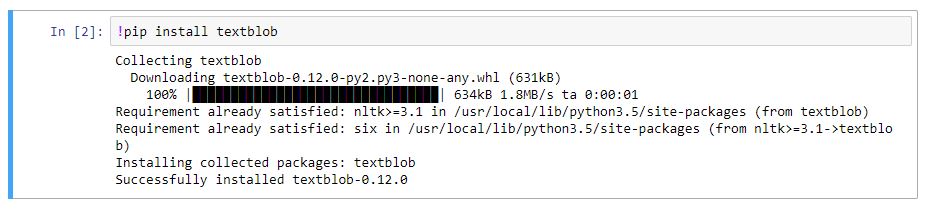
You can also use this method to install non-Python packages. For example, to install OpenAI Universe inside your Notebook, you can execute !git clone https://github.com/openai/universe.git && cd universe && pip install -e .
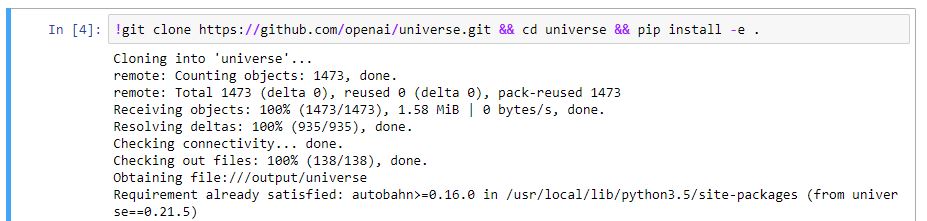
Installing and Enabling Unofficial Jupyter Notebook Extensions¶
All the Unofficial Jupyter Notebook Extensions are provided as python packages, therefore take a look at the above section about how to install Python dependencies.
Here are the steps to enable the extensions (we will show you how to do it for the RISE extension):
-
Open a Terminal on a Workspace and run the configuration steps:
$ jupyter-nbextension install rise --py --sys-prefix $ jupyter-nbextension enable rise --py --sys-prefix -
When you open a notebook, you will see the button extension: